A custom asset mod for Hollow Knight: Silksong with particular attention to ease of creation.
- Sprite replacement with individual sprite image files, including proper names, rotations & sizing - no more bulky spritesheets
- Support for Texture2D Sprites (which previously required Silksong Customizer + CustomizerT2D)
- Full compatibility with spritesheet-based skins
- Automatic reloading of assets when files change, so you can see your skin ingame immediately without closing the game
- Built-in sprite dumping functionality
- Audio replacement supporting both sound effects and music
- Conditional sprites (e.g. different textures for Hornet depending on crest, health, etc.)
- Ingame asset pack manager
- Support for cutscene replacements
- Support for text replacements
DumpSprites: Enables sprite dumping, which saves sprites for any loaded scene into the "Patchwork/Dumps" folder. These files can be used to make new texture packs. DO NOT enable this during normal gameplay, as it slows down loading the game by a lot. If this is enabled, the mod will also let you dump textures from all scenes in the game by pressing the button configured under "Keybinds/FullDumpKey" (Default: F6)LoadSprites: On by default, lets you disable custom textures if you would like that for whatever reason.
ShowAudioLog: Shows a window that logs the names of all sounds that are being played that Patchwork has access to. If you're adding custom files to the "Sounds" folder, you must name them exactly the same as shown in order for Patchwork to replace them.ShowAudioList: Shows a window that lists all statically loaded sound effects. Can be used to find names of sounds which don't show up in the Audio Log.LogAudioDuration: How long the name of a sound is shown in the log after being played, in seconds. (Default: 5)HideModdedAudioInLog: On by default. If enabled, sounds which already have a modded file are omitted from the log. This makes it easier to find the names of specific sounds you want to mod.
- Dump the textures you want to modify.
- Enable the
DumpSpritesoption in the mod config, boot up the game and enter the areas where the sprites you want to modify are loaded. You can also press the "Full Dump" key (Default: F6) to dump all sprites, but this takes quite a while!
- Enable the
- Put the sprites you want to modify into "Patchwork/Sprites" in your game folder.
- You can put them into as many subfolders as you want, but the names of the last two folders MUST be the same as in the dump (for example: "Patchwork/Sprites/HUD Cln/atlas0" is fine, so is "Patchwork/Sprites/SomeTexturePack/HUD Cln/atlas0")
- If you make changes to the files while they are in the Sprites folder, they will automatically be shown ingame.
WARNING: Putting all dumped sprites into the Sprites folder may cause issues due to duplicate sprites. It's a good idea to only put sprites into the folder you're actively working on, and add more later. For more information, refer to the "Known Issues" section.
- Enable the
ShowAudioLogandShowAudioListoptions in the mod config and boot up the game. - Cause the sound you want to modify to be played. You should see its name pop up in the Audio Log in the top right corner of the screen.
- If you don't see your sound show up in the Audio Log, it may be a pre-loaded one. Make sure to check the Loaded Audio list in that case.
- Put an audio file with the same name you saw in the Audio Log (or Loaded Audio list) into the "Patchwork/Sounds" folder. For example, to replace the title screen music, you'd name the file "Title.wav" or "Title.mp3".
- Cause the sound to be played again. It should now play your custom sound!
NOTE: Patchwork supports all Unity-supported audio formats.
Patchwork is structured in a way that lets creators publish their packs as plugins on Thunderstore! In order to be automatically installed correctly when players download them, make sure to follow the following structure with your plugins:
YourName-PackName.zip
\- icon.png
\- manifest.json
\- README.md
\- plugins
\- Patchwork
|- Sprites
| \- <your files here...>
|- Spritesheets
| \- <your files here...>
\- Sounds
\- <your files here...>
Some sprite textures have multiple definitions within the game files, meaning that while the game treats them as two separate textures, they take up the same space on the spritesheet. When dropping the full set of dumped sprites into the Patchwork folder, this may cause sprites to overwrite each other. (This is for example the case on Hornet's "idle" sprites.)
Temporary Solution: Only keep the Sprites you've already modified in your Patchwork folder, and move them there as you create new ones. The auto-reload feature will work regardless, and there's no risk of conflicts.
I am investigating a way to detect and handle these duplicate sprites, and this issue should be resolved at some point in the future with an update.
- To Douglas Gregory without whose help I wouldn't have been able to add the GPU-related performance improvements that made Patchwork v2 as fast as it is now.
- To RatherChaoticDev who created the original Silksong Customizer mod that Patchwork was based on
- To Su4enka whose CustomizerT2D plugin (as part of their Cute Hornet skin) helped with adding T2D support to Patchwork